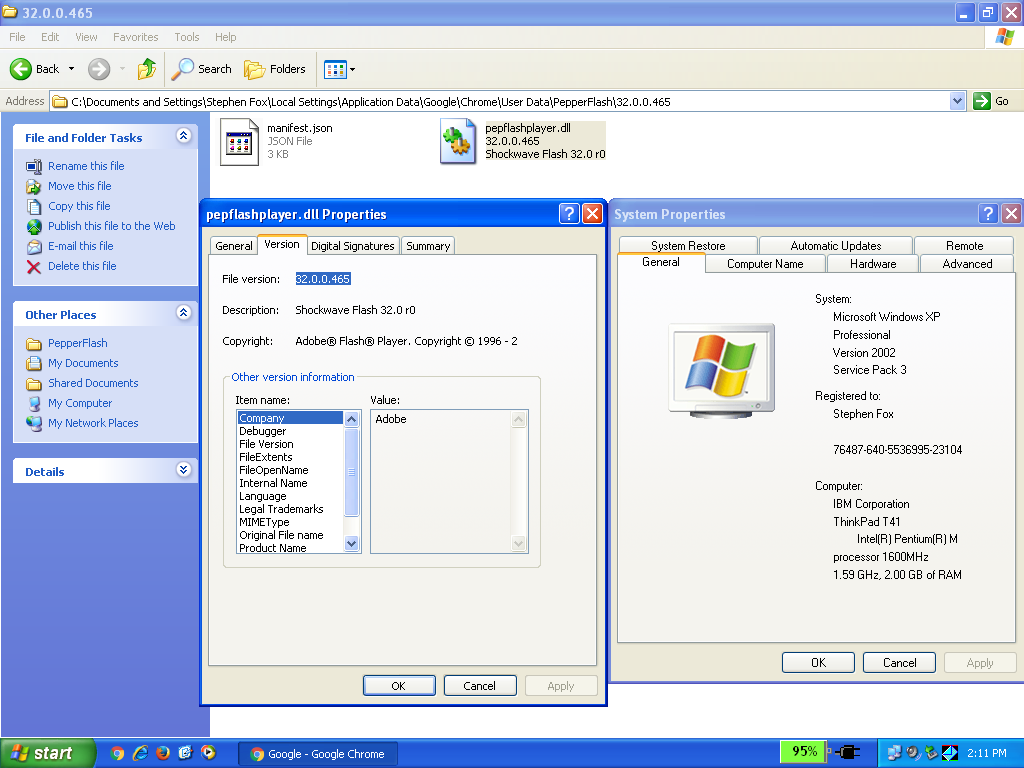"I pledge allegiance to the Flag of the United States of America, and to the Republic for which it stands, one Nation under God, indivisible, with liberty and justice for all."
Posted JANUARY 29, 2016 updated May 20, 2021
" This computer will soon stop receiving Google Chrome updates because Windows XP and Windows Vista will no longer be supported. "
and newer versions show
" This computer will no longer receive Google Chrome updates because Windows XP and Windows Vista are no longer supported."
Unfortunately, Google feels it is necessary to bombard the user with this message every single time you launch the browser.
Here is how to bypass / disable / get rid of / turn off / remove the Google Chrome nag screen once and for all in Windows XP and Windows Vista.
I created a similar page in June 2017; you may also find that helpful:
Here is what I believe to be the
simplest procedure for updating Adobe Flash Player for Google Chrome on
Windows XP
Adobe Flash Player is being
discontinued for all operating systems on December 31, 2020. Read about the
end-of-life (EOL)
here.
BEFORE YOU BEGIN:
The final version of Google Chrome officially supported for Windows XP and
Vista is Google Chrome 49, version
49.0.2623.112 m.
Download the last
version of Google Chrome for Windows XP (the full 44.4MB standalone offline
installer) here:
http://sdfox7.com/xp/sp3/EOL/chrome/ChromeStandaloneSetup.exe
You will NOT receive further Google Chrome security
updates.
I would
still highly recommend switching to a newer browser such as:
Mozilla Firefox Extended Support Release (ESR) 45.9.33
(alternate)
(most
current Firefox for Windows XP, released April 23, 2021)
(Firefox 45 ESR with Windows XP support, you must decompress using
7-Zip (alternate),
it's free)
(if the above New Moon link will
not open in Google Chrome, or you receive "This site canít provide a secure
connection o.rths.cf uses an unsupported protocol.
ERR_SSL_VERSION_OR_CIPHER_MISMATCH, ===>
use a different browser)
Pale Moon
alternative:
New Moon
28.10.3a1 (alternate)
(released
May 14, 2021)
(Pale Moon spinoff with Windows XP support, you must decompress
using 7-Zip (alternate),
it's free)
(if the above New Moon link will
not open in Google Chrome, or you receive "This site canít provide a secure
connection o.rths.cf uses an unsupported protocol.
ERR_SSL_VERSION_OR_CIPHER_MISMATCH, ===>
use a different browser)
SeaMonkey 2.49.5 (alternate) (released September 4, 2019)
Advanced Chrome 54 (alternate) (contains updates from different Google Chrome branches, such as Chrome 48, Chrome 51, Chrome 54, released January 5, 2018)
Slimjet 10.0.13.0
(alternate)
(released February 7,
2017)
Pale Moon 26.5.0 (alternate),
(released
September 28, 2016) (final "official" Pale Moon, please download
New Moon above)
Opera 36.0.2130.65
(alternate)
(released
April 12, 2016)
Also make sure to read important update information at the bottom of the page regarding PepperFlash!
While the
below "fix" turns off the message, you will NOT receive further Google
Chrome security updates! Use at your own risk!
When opening Google Chrome on Windows XP and
Windows Vista, the following message is displayed:
"This computer will soon stop receiving Google Chrome updates because
Windows XP and Windows
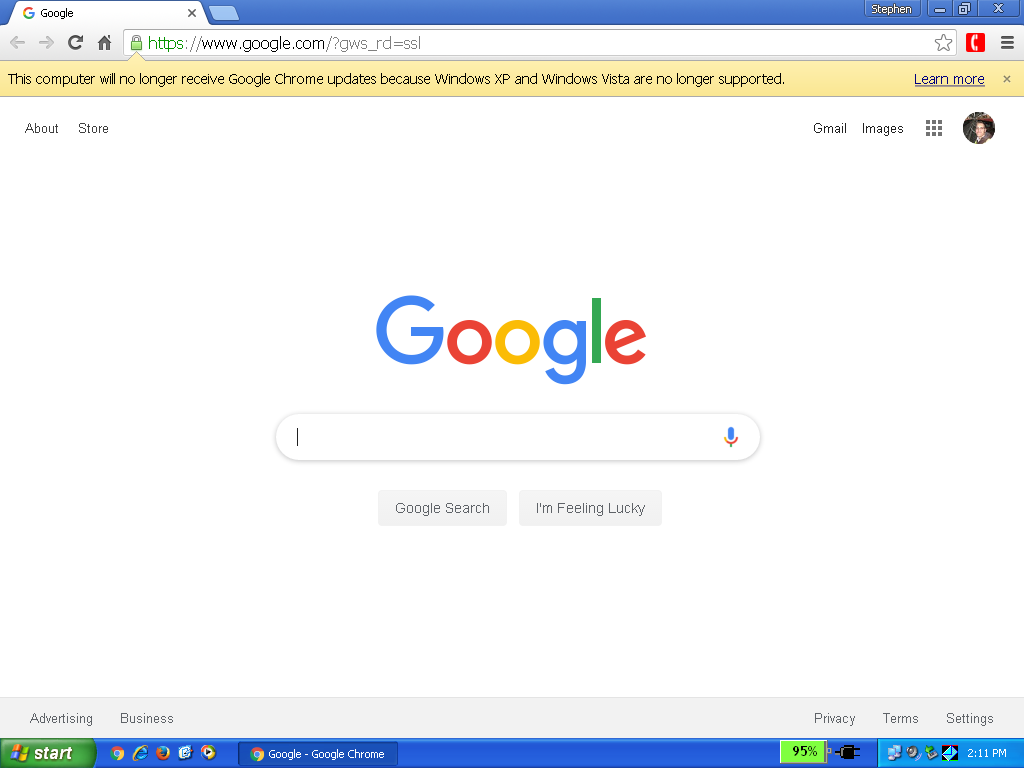
This post is not to start a flame war or to debate running an unsupported operating system; rather it explains how to continue running Google Chrome on these platforms in spite of the notification. Some of us have legitimate reasons for running these older systems, particularly in controlled environments, due to legacy hardware or legacy software dependencies. After all, the US Army and US Navy both still use it.
Step 1: Right-click on the Google Chrome icon on your desktop, and select "Properties" at the bottom of the list.
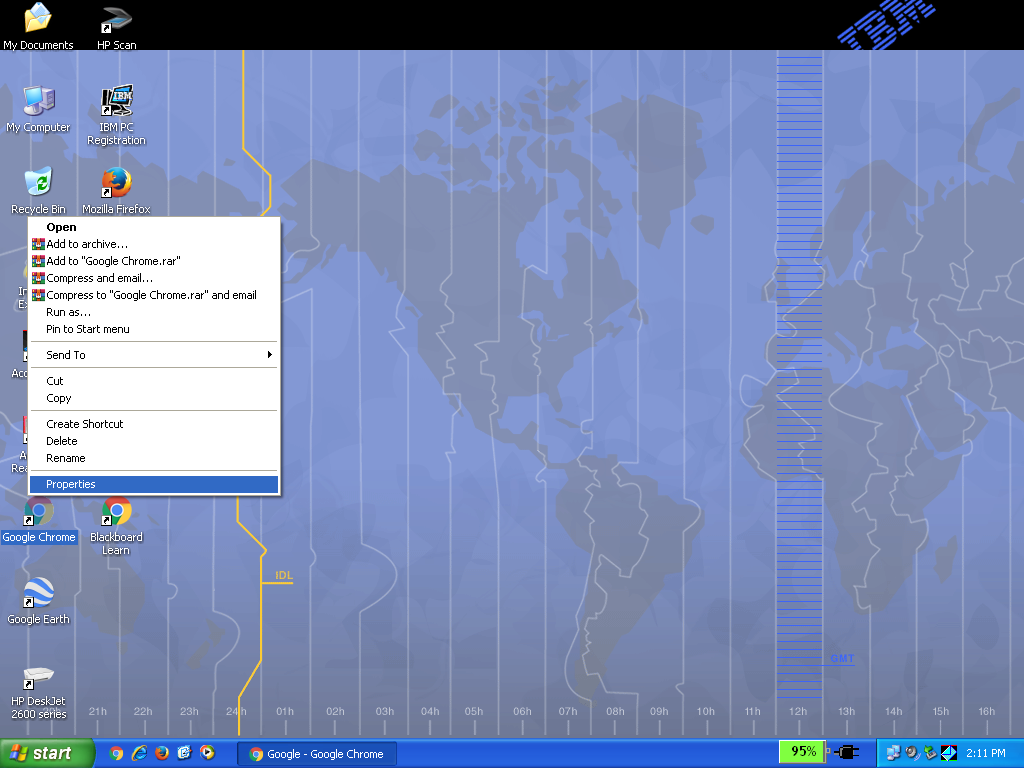
Step 2: In the resulting window, select the middle tab "Shortcuts".
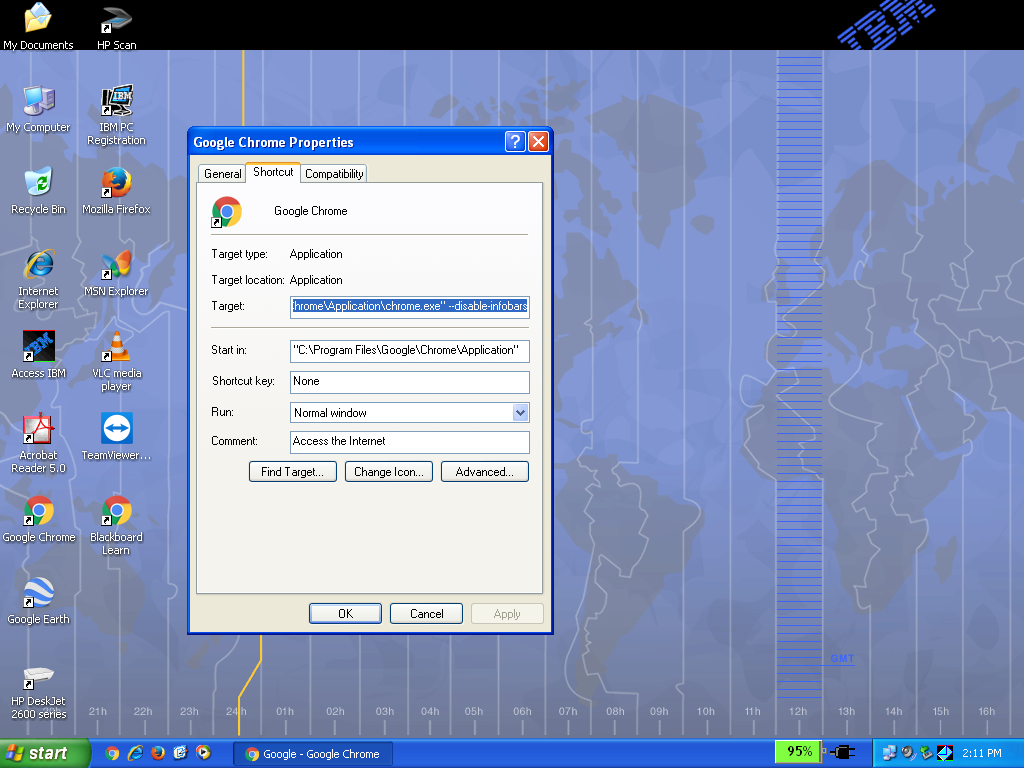
Step 3: On the line "Target", go to the end of the line, after the quotes press the spacebar once and then type
--disable-infobars
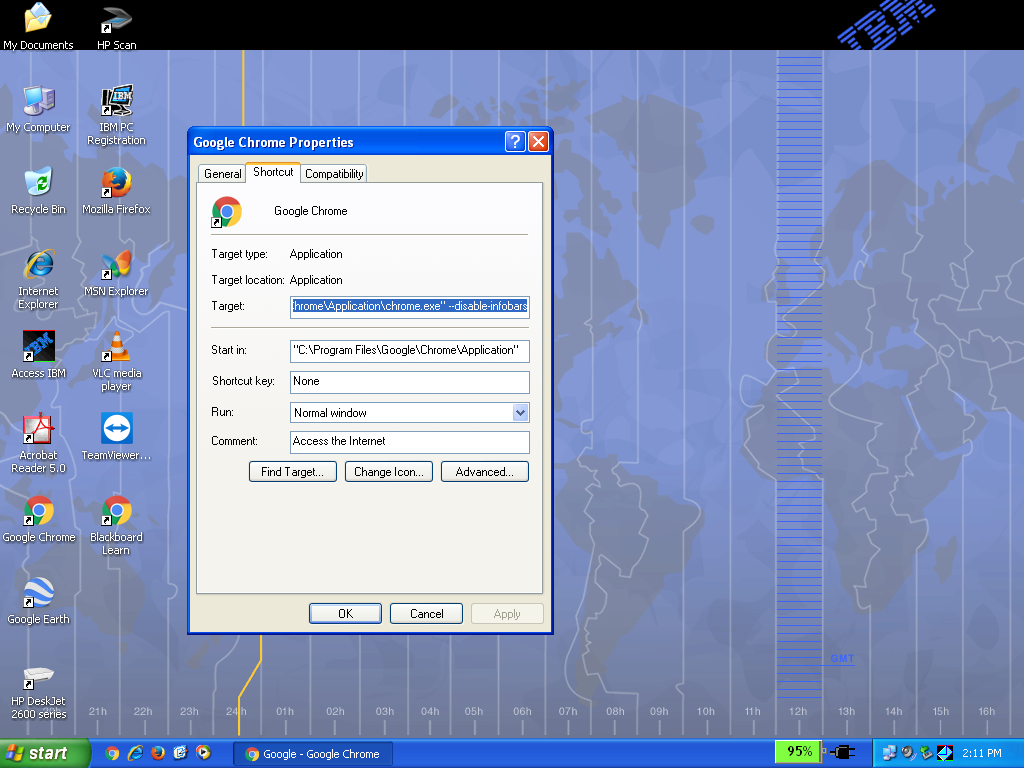
Step 4: After entering this code, press the button at the bottom of the window "Save".
Relaunch Chrome, the message will no longer appear.
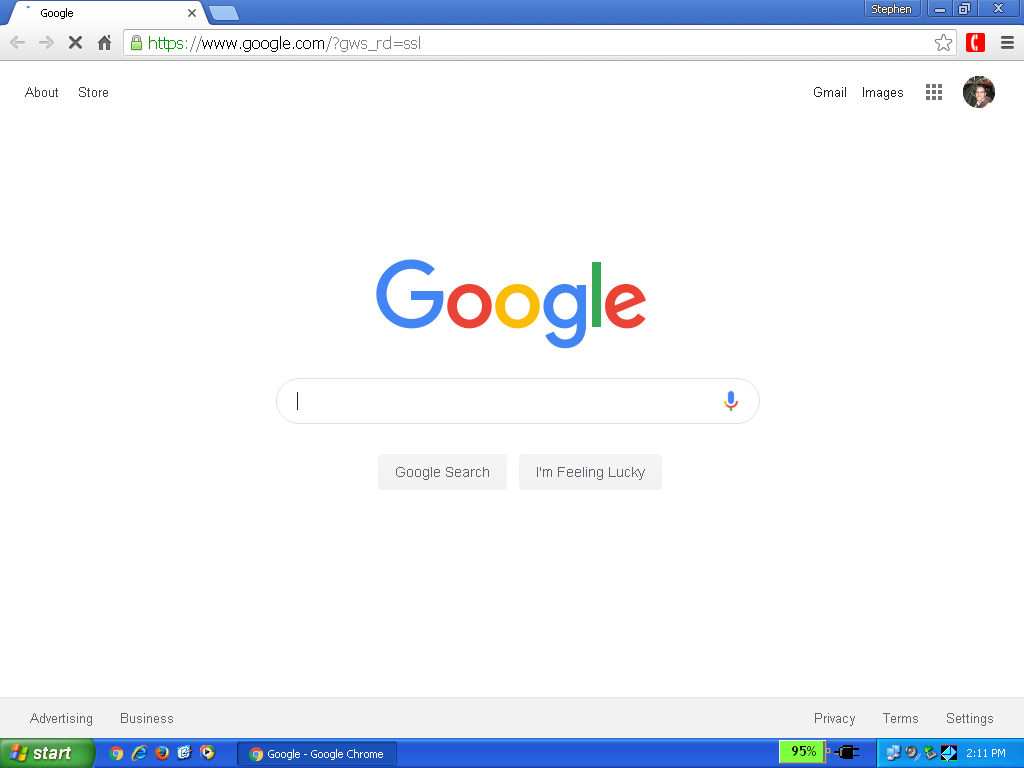
The final version of Google Chrome officially supported for Windows XP and
Vista is Google Chrome 49, version
49.0.2623.112 m.
Download the last
version of Google Chrome for Windows XP (the full 44.4MB standalone offline
installer) here:
http://sdfox7.com/xp/sp3/EOL/chrome/ChromeStandaloneSetup.exe
You will NOT receive further Google Chrome security updates.
I would still highly recommend switching to a currently supported and patched browser such as Mozilla Firefox, Opera, Pale Moon, Sea Monkey, SlimJet, etc.
IMPORTANT UPDATE NOVEMBER 8, 2016
PepperFlash is the Adobe Flash Player plugin for Google Chrome.The PepperFlash destination directory has moved, and the procedure for older versions of Flash will not work for the newer versions of PepperFlash beginning with version 22.
* CREDIT goes to Heinoganda at the MSFN Forum for clarifying the proper procedure for updating PepperFlash. *
I have simplified the process here. For the fully detailed and in-depth explanation, click here.
1) You must download pepflashplayer.dll and manifest.json, and paste these files into two directories:
C:\Documents and Settings\UserName\Local Settings\Application Data\Google\Chrome\User Data\PepperFlash\32.0.0.363 .
This is a new path that did not exist with previous versions of Flash Player, which ONLY went to
C:\Program Files\Google\Chrome\Application\49.0.2623.112\PepperFlash
Failure to paste the files in BOTH folders may result in Chrome failing to display Flash content.
2) Then restart Google Chrome, and your Adobe Flash Player will show the installed version on the Adobe Flash test page: http://www.adobe.com/software/flash/about/ (example below)
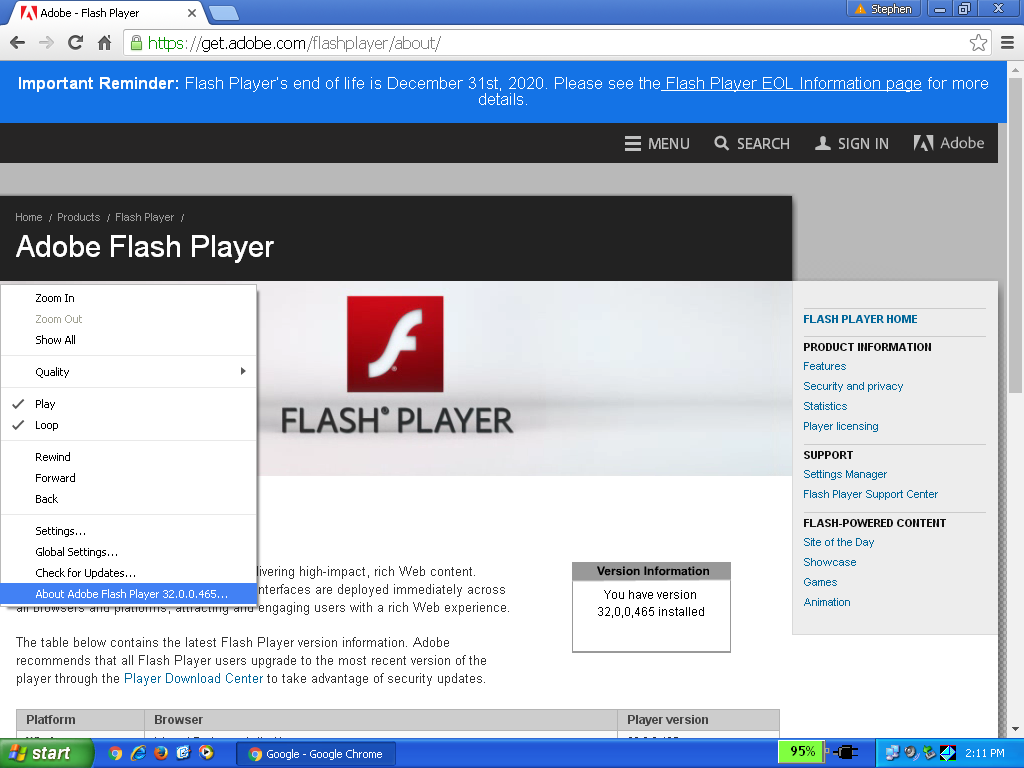
Since Google Chrome is no longer being updated, it is important to keep Flash Player up to date. I regularly update this file once a new version is released. In the example below, you can verify the version that you have installed: