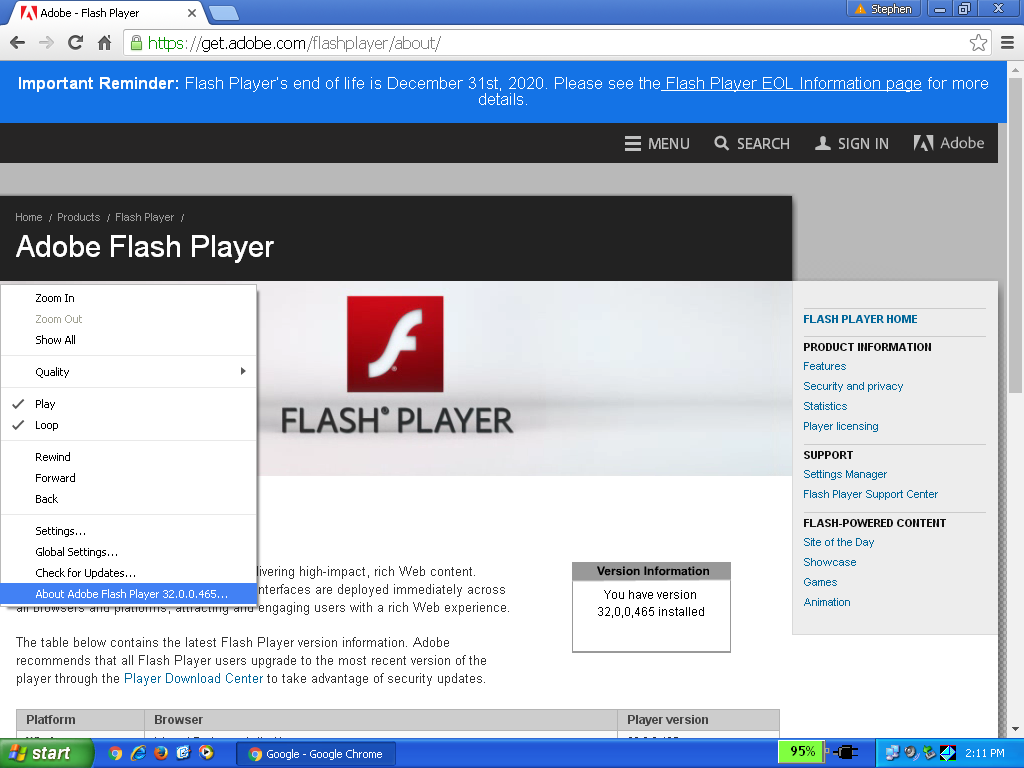"I pledge allegiance to the Flag of the United States of America, and to the Republic for which it stands, one Nation under God, indivisible, with liberty and justice for all."
Posted JUNE 20, 2017 updated December 15, 2020
Here is what I believe to be the simplest procedure for updating Adobe Flash Player for Google Chrome on Windows XP. I think the pictures should help; I have always been a visual learner. I hope this tutorial will be helpful for you, and anyone that needs it in the future.
It is unfortunate that a process like this is required, but Chrome no longer automatically updates Flash Player on XP, so this workaround is required.
I
created a similar page about a year ago; you may also find that helpful:
Please
pay special attention to the instructions that I have emphasized in
red,
and any !.
I have done this procedure on many different systems; if it doesn't work for
you,
then you may need to go back and make sure you did not miss a
step.
1) You should be running Windows XP Service Pack 3!
The installer for Flash Player versions 20 and later will NOT run on SP2.
If you are unable or unwilling to upgrade to SP3, you can use a workaround and simply download the updated pepflashplayer.dll and manifest.json from my FTP, and manually paste into
C:\Program Files\Google\Chrome\Application\49.0.2623.112\PepperFlash
However, XP SP3 has a lot of improvements and I would highly recommend that route.
If you need SP3, you can download it from the Internet Archive, aka WayBack Machine,
or from my FTP: http://sdfox7.com/xp/sp3/windowsxp-kb936929-sp3-x86-enu.exe
Also,
if you do not already have the full final Google Chrome 49.0.2623.112 standalone
installer for Windows XP, download it here: http://sdfox7.com/xp/sp3/EOL/ChromeStandaloneSetup.exe This
is the most current version for XP
(49.0.2623.112 m)
2) Download the current Adobe Flash Player from Adobe's website. As of this writing it is 32.0.0.465.
If you are using Chrome 44 or older, you will need the NPAPI installer (install_flash_player.exe):
https://fpdownload.macromedia.com/pub/flashplayer/latest/help/install_flash_player.exe
If you are using Chrome 45 to 49, you will need the PPAPI installer (install_flash_player_ppapi.exe):
https://fpdownload.macromedia.com/pub/flashplayer/latest/help/install_flash_player_ppapi.exe
Chrome 44 and older will not work with the PPAPI plugin, and Chrome 45 and later will not work with the NPAPI plugin!
3) Run the Adobe Flash Player installer, accept the terms, and click install. This will install Flash Player, and extract the files that you need for the next step:
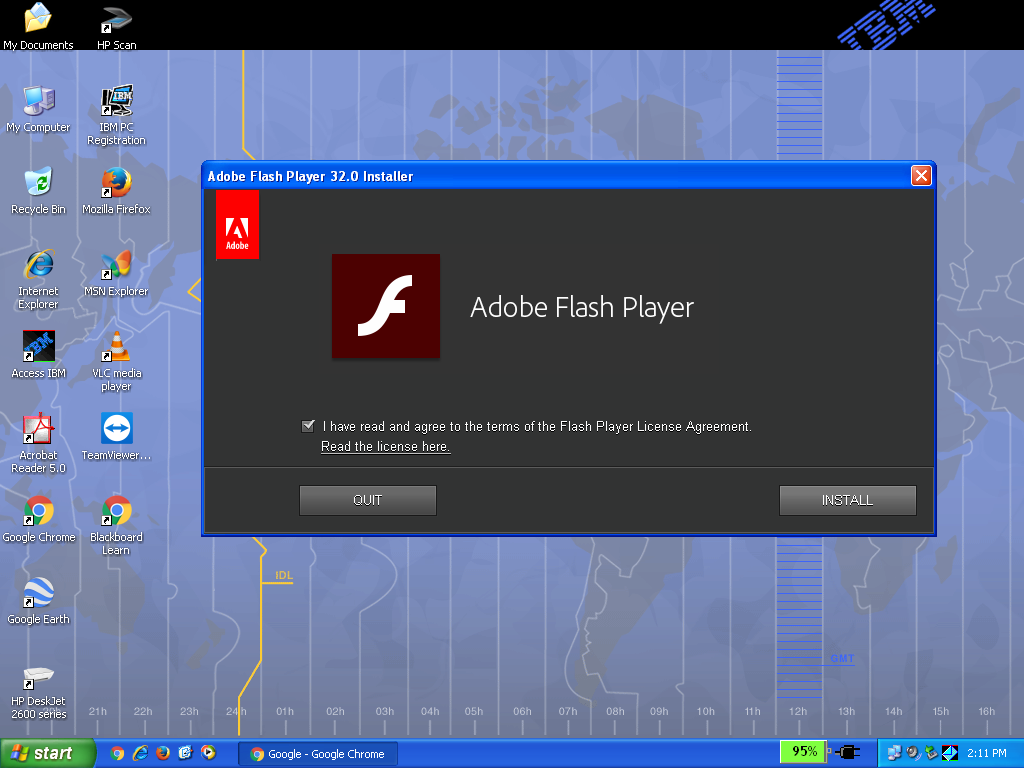
4) Go to your C:\WINDOWS\system32\Macromed\Flash folder. Right-click on the two files, called pepflashplayer32_32_0_0_465.dll and manifest.json, then left-click on copy. To select both files hold down CTRL when selecting the second file. You can also do CTRL + C to copy.
*When you click copy, you will not "see" anything happen, but this will copy the file to the computer's memory (Windows Clipboard), which you will need for the next step.
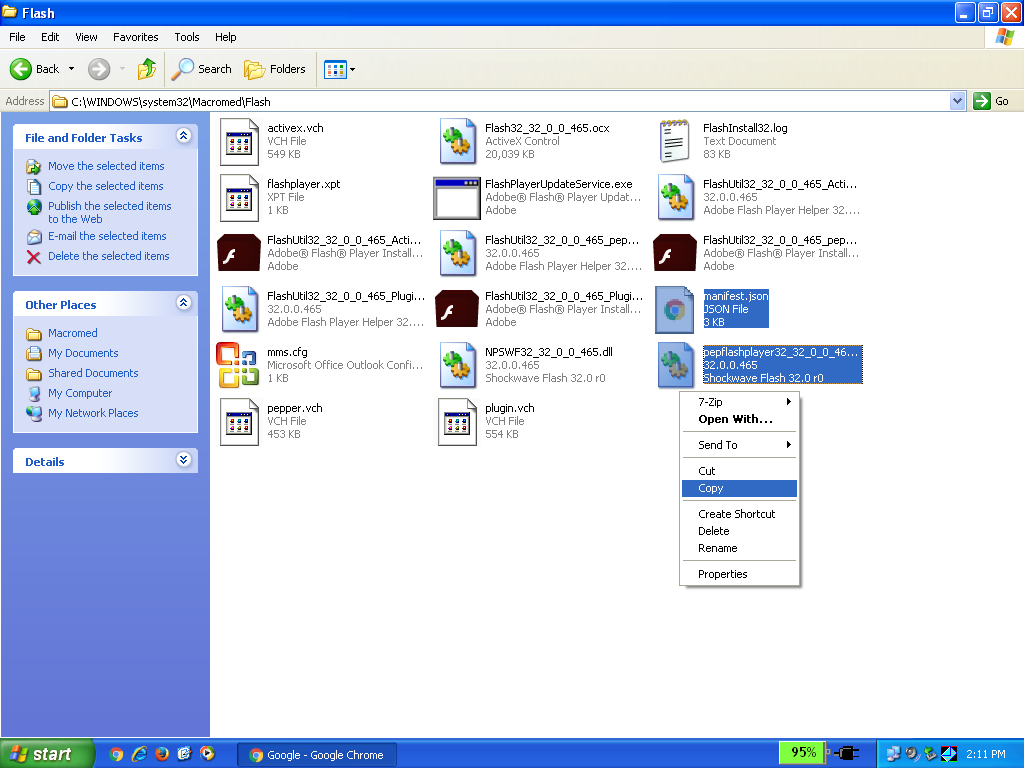
5) Finally, go to C:\Program Files\Google\Chrome\Application\49.0.2623.112\PepperFlash, right-click, and select "paste". You can also do CTRL + V to paste. Then rename the "pepflashplayer32_32_0_0_465.dll" file to "pepflashplayer.dll". You must rename the file or this procedure will fail!
Note: You should also copy the file to C:\Documents and Settings\Stephen Fox\Local Settings\Application Data\Google\Chrome\User Data\PepperFlash\32.0.0.465. You will have to replace my user name (Stephen Fox) with whatever your user name is.
If
you don't copy to the above folder, Chrome may still detect an outdated version
in chrome://plugins, because this is where it populates that information from.
If it does, the
Flash Player won't run, even if the correct version is in
C:\Program
Files\Google\Chrome\Application\49.0.2623.112\PepperFlash.
Again: if your C:\Program Files\Google\Chrome\Application\49.0.2623.112\PepperFlash does not contain "manifest.json", you must also copy this file from C:\WINDOWS\system32\Macromed\Flash
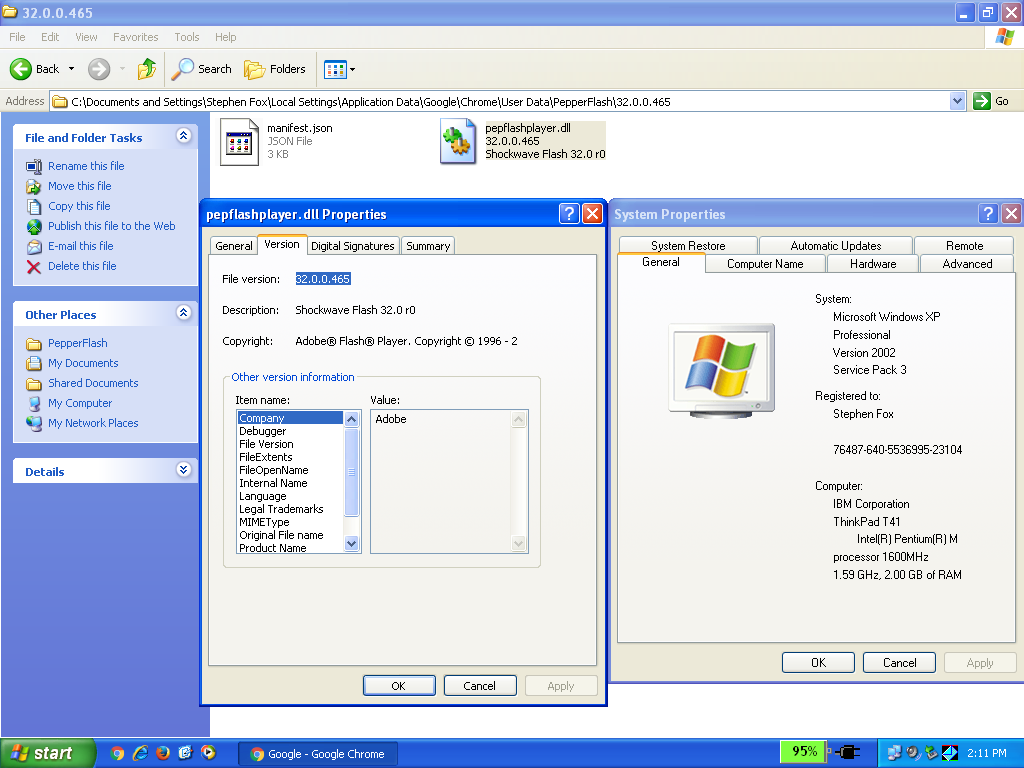
Assuming
you have done everything correctly, open your Chrome Browser and navigate to
http://get.adobe.com/flashplayer/about
The page should show the correct version installed.
I have done this procedure on many different systems; if it doesn't work for you, then you may need to go back and make sure you did not miss a step.